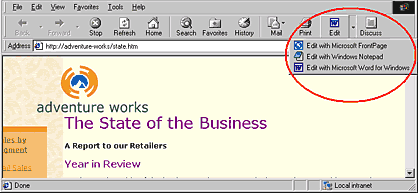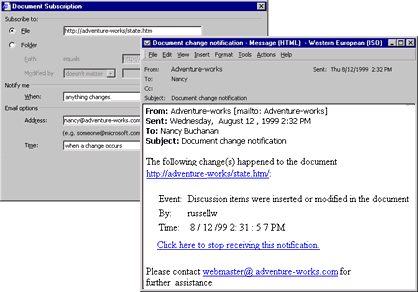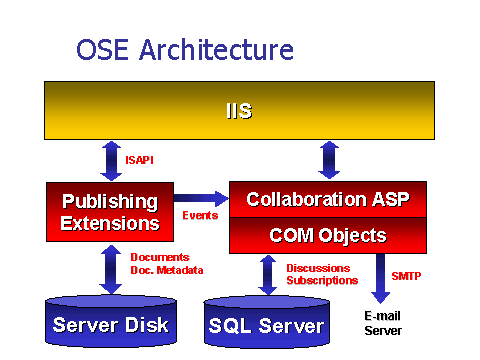Deploying Microsoft�
Office Server Extensions in a Commercial Hosting Environment
White Paper
Published: October 1999
For the latest information, please see
http://www.microsoft.com/isn/comhost/office_2000_ose.asp
There is a wealth of information available on installing
and configuring the Microsoft�
Office Server Extensions (OSE). The purpose of this white paper is to gather
the most pertinent information from those sources and combine it with sound
recommendations for how to deploy OSE in a shared hosting environment.
ISPs that provide hosting for multiple customers have some
unique configuration requirements. Therefore, this paper discusses issues such
as why to use SQL Server�
instead of Microsoft Data Engine in a commercial hosting environment and why
the Active Directory�
Services Interface can be an ISP�s best friend, and it provides tips such as
how to maximize performance when hosting a large number of Webs and users on a
server.
This paper is not meant to be an exhaustive step-by-step
instruction manual � the Office Resource Kit provides that detail. Rather, it
is meant to help you understand how OSE fits into your environment so that you
can optimize performance and avoid potential pitfalls.
For more detailed information on the Office Server
Extensions, see the Microsoft Office 2000
Resource Kit at http://www.microsoft.com/office/ork/2000/default.htm.� For detailed information on the FrontPage�
Server Extensions, see the FrontPage 2000 Server Extensions Resource Kit at
http://officeupdate.microsoft.com/frontpage/wpp/serk/.
Office Server Extensions features improve the
collaborative process around Office documents, such as spreadsheets,
presentations and word processing documents, and Web pages so teams can create
documents that better reflect the knowledge of the workgroup. With Office
publishing, users can publish documents to the Web as easily as if they were
saving files to a file server. With inline discussions, users can share ideas
within the context of a document, resulting in better and more timely team
output. Finally, using standard Web technologies, users can easily view,
search, and retrieve documents stored on Web servers.
Web hosting companies using OSE can give customers
powerful tools that they might not otherwise be able to afford. A few
(discussed in greater detail below) of the customer scenarios enabled by the
Office Server Extensions are:
�
Small business communication with clients
�
Outsourced intranets
�
Internet users who want to collaborate
�
Multiple companies collaborating on an outsourced
extranet
The Office Server Extensions are a superset of the
Microsoft FrontPage 2000 Server Extensions (FPSE). OSE Setup installs
FrontPage Server Extensions automatically, and the OSE Configuration Wizard
completes the configuration.
Because the Office Server Extensions are a superset of the
FPSEs, they contain all of their rich features and functionality, such as the
ability to publish in one step, and easily add sophisticated functionality like
hit counters, forms, search capabilities, and forms and database support,
without having to know programming. This section discusses features of OSE that
are in addition to the base FPSE features.
Web
Publishing
Users can easily save files to or open files on Web
servers from within Office 2000 applications. They can navigate the structure
of a Web built with the FrontPage Web site creation and management tool in the
same way they can navigate the structure of a file server.

This illustration shows how a user with a document open in Microsoft Word 2000
can save directly to any intranet or Internet Web server that is running the
FrontPage 98, FrontPage 2000, or Office 2000 Server Extensions. Instead of
supplying a hard drive or network drive location to store the file on, the user
simply types in the URL for their Web server. Additionally, they can use Web
Folders (in Windows 98 or Windows NT) or My Network Places (in Windows 2000) to
provide shortcuts to Web servers much like they map drives to network locations
today. This means that users running popular Office 2000 applications like Word
2000, Microsoft Excel 2000, or Microsoft PowerPoint�
2000 can use any of these programs to create content for FrontPage-extended or
Office-extended Web sites, and users can save or open files directly from these
applications to FrontPage-extended or OSE-extended Web servers as easily as
they save or open files from a network drive.
Familiar Editing
Environment
Once a user saves a file to a FrontPage-extended or
Office-extended Web server, he or she can edit the document simply by clicking
the Edit button on the Microsoft Internet Explorer 5 browser, and then
choosing to edit it in the application in which it was created, or edit it
using FrontPage or another HTML editor.
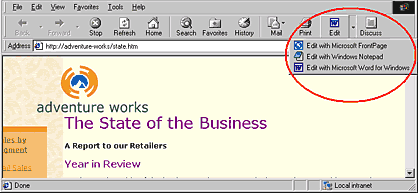
This illustration shows that when a document created in Word 2000 is saved to a
FrontPage-extended or Office-extended Web server, it can still be edited in
Word 2000 if the user selects this option from the Edit button in the
browser or if the user opens the document from within Word. This can really
save time and energy�previously, a user would have had to go back to the
original Word document that was saved as HTML, edit it, and then re-save it to
the Web. With Office 2000, the transfer of files back and forth between the Web
server and the application it was created in is easy and seamless.
Web Discussions
Users can discuss a document by attaching comments from
within either a browser or an Office 2000 application. Documents can be in
native Office binary (such as .doc, .xls, or .ppt) or HTML or rich text format.
Users can reply to other comments, and more than one user can comment
simultaneously on the same document. Discussion comments are stored separately
from documents, so that the documents themselves are not altered.

This illustration shows that when the Discuss button is selected from
Microsoft Internet Explorer 5 (or a discussion Web page is browsed to from any
other browser), users can connect to a server that is running Office Server
Extensions and then insert comments or reply to comments that are on any
document or Web page. The fact that the comments are stored in a separate
database means that teams can discuss documents without altering them, discuss
documents or Web pages that are not on their Web server (like Web pages on the
Internet), and that their comments are visible only to users who have been
granted rights to use that particular collaboration server.
Subscription and
Notification
Users subscribe to particular discussions, documents, or
folders on a Web server and are automatically notified of status changes by
e-mail.
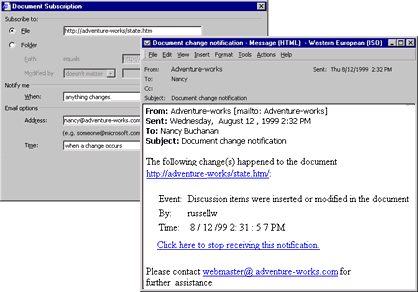
This example shows that a user with rights to an OSE-extended Web server can
subscribe to a document so that they are notified via e-mail when a discussion
hosted on that server is added to a document. They can even be notified when a
page or folder on that server has been modified, and select how often they are
notified and which events should trigger a notification to them.
These features mean that a hosting company can now provide
customers with solutions that would be prohibitively expensive without OSE.
Some of the scenarios now possible are described here.
Small Business
Communication with Clients
An advertising agency wants to solicit feedback from its
clients on an advertising plan. They purchase Web site hosting and
collaboration services from their Web Presence Provider (WPP) for Microsoft
FrontPage� 2000. The ISP sets them up with
an intranet site and a URL for a collaboration server for each project they
work on. The advertising agency gives the client the URL for their plan (which
is on a secure site that requires a password to get into) and the URL for their
collaboration server, with corresponding user names and passwords. Instead of
providing feedback in writing or in e-mail, the client provides feedback on the
Web using Discussions. This allows their clients to provide comments on the
documents without having to use Office 2000. The owner of the plan at the
advertising agency subscribes to the plan in order to be notified when clients
add discussions to the plan.
Outsourced
Intranets
A workgroup within a large corporation wants to be able to
collaborate on team projects, but their internal operations group hasn�t yet
deployed Office Server Extensions. The group solves its problem by outsourcing
their team Web to a Web Presence Provider. The ISP provides them with a secure
OSE-extended Web server to use for their team projects.
Internet Users Who
Want to Collaborate with Others
A neighborhood association has a Web site to post
information about neighborhood activities. They host their Web site with a Web
Presence Provider that offers OSE-based hosting services. They post a Web page
requesting comments about a new zoning ordinance, and collect those comments
using inline discussions. Neighbors who have the proper permissions to the site
and who are especially interested to know when new comments have been posted
subscribe to the page so that they are notified via e-mail when new comments
have been posted.
Multiple Companies Collaborating on an Outsourced Extranet
A retail business wants to work collaboratively within an extranet
with their suppliers. They are exchanging Request for Information (RFI) or
Request for Proposals (RFP), as well as reviewing electronic orders on-line.
They can use the publish, discussion and notification features to
effectively work through information so they can offer better supplier
communication and customer service.
The Office Server Extensions consist of several client and
server components that work together to enable OSE features. A quick overview
of the server and client architecture will help you understand deployment and
troubleshooting issues. More detailed architectural information is provided in
the Office Resource Kit (at http://www.microsoft.com/office/ork/2000/default.htm).
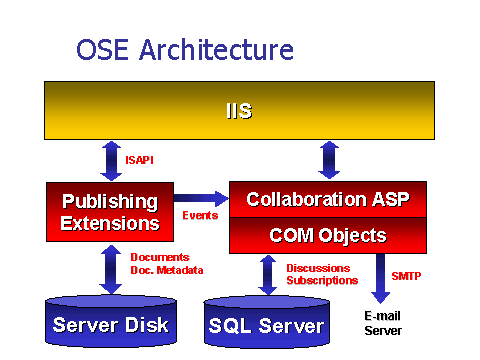
Microsoft Internet Information Server is integral to the
Office Server Extensions. IIS creates the virtual servers, and IIS manages all
publishing events and all communication with the database for collaboration
activities.
Like the FrontPage Server Extensions, the Office Server
Extensions use ISAPI and standard HTTP commands. OSE does not require file
sharing, FTP, or telnet access. And OSE does not require proprietary file
system sharing calls between the client and server. For those features that
surpass the base FPSE functionality, OSE uses the following additional
components:
�
Microsoft Data Engine (MSDE) or SQL Server �OSE
stores Web Discussions and Web Subscriptions data by using either MSDE (an
embedded version of SQL Server) that is installed by default during OSE Setup
or a Microsoft SQL Server version 6.5 or later database that can be local or
remote. The benefits of each method are explored in the Database Requirement: MSDE or SQL Server
section later in this document.�
�
Custom Automation objects � OSE supports
features controlled by custom Automation objects. The custom Automation objects
are installed on the Web server running OSE, and they perform the functions
such as reading and writing to the IIS metabase using the Active Directory
Services Interface (ADSI). For more information on ADSI, see http://www.microsoft.com/Windows/server/Technical/directory/adsilinks.asp?RLD=284.�
�
Active Server Pages (ASP) pages � ASP pages are
script files located on a Web server. ASP pages create HTML tags dynamically to
track user state and session information and to connect to various COM-based
objects, such as the OSE custom automation objects. ASP pages are installed
with OSE, and they process client requests and use custom automation objects to
return the appropriate response to the client computer. The OSE Start Page and
Administration Home Page are examples of some of the ASP pages.
�
OSE Notification Service and SMTP mail server �
The Office Server Extensions Notification Service is a Microsoft Windows NT
service that OSE Setup installs to run the Subscription and Notification
features. The notification service queries MSDE or the SQL Server database for
queued e-mail notification at immediate, daily, and weekly intervals. The
Office Server Extensions Notification Service delivers the e-mail notification
to the Simple Mail Transfer Protocol (SMTP) mail server you specify when you
configure OSE.
Comparing
Installation of OSE and FPSE
The main difference in installation of OSE as compared to
FPSE is the requirements. OSE requires Windows NT 4.0 and IIS; FPSE could run
on UNIX. See the Installing section for more
information on OSE installation.
Comparing
Administration of OSE and FPSE
Since FPSE is a subset of OSE, the FPSE administration
tools are used for all administration at that level (publishing, provisioning,
etc.). The other two areas of administration that are new to OSE are client
administration and OSE-specific administration (collaboration, etc.). These three
areas of administration are discussed in the Remote
Management section below.
The minimum requirements for running the Office Server
Extensions are identified in the table below. Note that Windows 2000 will run
with the Office Server Extensions that will be included with the SR1 version of
Office 2000 (to be shipped in 2000).
|
Operating System: Windows NT Server/Workstation 4.0
|
|
Component
|
Required
|
Recommended for ISPs
|
|
Processor
|
133 MHz Intel Pentium
�
|
300 MHz or higher Intel Pentium
|
|
Service Pack
|
4
|
5
|
|
Free hard disk space
|
167 MB
|
At least 167 MB
|
|
RAM
|
64 MB (plus 8 MB for FPSE)
|
256 MB
|
|
Web server software
|
IIS 4 with WWW service installed
|
IIS 5 with WWW service installed
|
|
Operating System: Windows 2000
|
|
Component
|
Required
|
Recommended for ISPs
|
|
Processor
|
166 MHz Intel Pentium
�
|
300 MHz or higher Intel Pentium
|
|
Free hard disk space
|
167 MB
|
|
|
RAM
|
128 MB
|
256 MB
|
|
Web server software
|
IIS 4 with WWW service installed
|
IIS 5 with WWW service installed
|
There are no client licenses required to use the Office
Server Extensions-based features. However, client license requirements for
other applications used, such as Office 2000, or for file access to a Windows
NT-based server, still apply.
For each OSE-extended server, 1 license of Office 2000
Premium or Professional is required.�
Office Server Extensions are found on Office Professional CD 1 and
Office Premium CD 3. However, members of the Web Presence Provider for FrontPage
2000 program can download the OSE bits and freely distribute them within their
company. They receive the URL, user name, and password for a secure site to
download them from when they are accepted into the WPP program. For more
information about becoming a Web Presence Provider for FrontPage 2000, see http://www.microsoft.com/frontpage/wpp/becoming.htm.
Deploying the Office Server Extensions in a commercial
hosting environment has its own special considerations. There are security
issues, scalability issues, and configuration issues to understand. The
following sections explore these issues and offer some guidance on how to
deploy OSE in a hosting environment.
In a shared hosting environment, security is a major
issue. Since many different customers will often be hosted on the same physical
server, ISPs will need to understand the security options within OSE and how
they interact with the server�s security.
Web Authentication
There are three different methods of Web authentication
that ISPs can choose from. The methods vary in the amount of work they require,
but choosing the wrong method can make a customer�s site insecure.
The Office Server Extensions rely on IIS to authenticate
users; thus, the authentication options for OSE are the three IIS methods:
�
Anonymous (unauthenticated) � With Anonymous
authentication, any user will be able to browse all documents on the server.
Most customers will want their documents secure, so Anonymous authentication
should not be used.
�
Windows NT Challenge/Response � Windows NT
Challenge/Response leverages the Windows NT network logon so that users need
not type their usernames and passwords to gain access to secure sites. This
method has the added benefit that usernames and passwords are not passed over
the network. This method makes sense in an intranet environment, but has some
major drawbacks in an Internet/hosting environment. First, it requires Internet
Explorer on the client; and, second, it will not go through firewalls.
�
Basic � Basic authentication makes the most
sense in a hosting environment, where customers will often have resources that
are not meant for public viewing. Basic authentication will require users to
enter a name and password to gain access to resources. Basic authentication
provides the broadest browser support of the three methods.
Basic authentication passes the
username and password in clear text (unencrypted) for every browse and authoring
request, so it would be possible for someone to capture and make use of these
usernames and passwords. Thus, it might also make sense to encrypt the username
and password and all documents by requiring the use of Secure Sockets Layer
(SSL) encryption. SSL will entail some processing overhead but it allows you to
provide secure access on a per-customer basis. With Basic authentication
enabled at the server level, you can also enable Anonymous authentication at
the virtual server level for a particular customer; this allows the customer to
grant anonymous access to their resources if they wish.
OSE Roles
Within the context of user authentication, which is set in
IIS, OSE defines itself four roles that all users and operations are mapped
into. The four roles are:
�
Browsers � browsers can perform an http Get
request to browse pages.
�
Collaborators � Collaborators, by definition,
have browse capability. They can also insert, edit, and view discussions and
subscriptions.
�
Authors � Authors, by definition, have browse
and collaborate capability. They can also add and manipulate content on the Web
site. Authors can publish, delete, and rename documents.
�
OSE Administrators � These, by definition, have
all the capabilities of the other three roles. They can also create new Webs on
a particular virtual server, and they can manage permissions. OSE
Administrators are not part of the Windows NT Administrators group; they can
only administer a particular virtual server.
Whenever Office Server Extensions are provisioned onto a
Web site, Windows NT Local Groups are created for each role. The Browser,
Author, and OSE Administrator role groups are created on a per-Web basis, while
the Collaborator role group is created on a per-virtual server basis. To have
the Internet Service Manager wizard create the groups, on the Create Windows
Groups panel, select Create local machine Groups. The wizard creates
the following four user groups: group_prefix Admins, group_prefix
Authors, group_prefix Browsers, and group_prefix Collaborators,
where group_prefix is a prefix that you specify on the Create Windows
Groups panel in the wizard. If you do not specify a prefix, the wizard
default prefix is the text name of the Web site you are configuring.
The wizard adds these groups to the access control lists
(ACLs) of the appropriate folders. This arrangement simplifies subsequent
administration of permissions because you can add or remove user accounts from
these groups when you want to grant or deny users permissions on your
OSE-extended Web � without modifying ACLs manually.
OSE Roles and Web Configuration
For the Office Server Extensions, a �Web� is an arbitrary
collection of files and folders grouped together for the purposes of content
management and security management. For any given virtual server, there is at
least one Web, known as the root Web. The site owner may create any number of
sub-Webs beneath the root Web. This is where the scoping of roles comes into
play. The roles of Browser, Author, and OSE Administrator created per Web, so
that a virtual server may have many sub-Webs, each of which has different users
in these roles. The Collaborator role, however, will apply to the root Web and
any and all sub-Webs within the virtual server. For hosting companies, who
often will create a single virtual server for each customer, this scoping will
mean that there will be a single collaboration database per customer. To
provide a customer with multiple collaboration databases, additional virtual
servers need to be created (more on this in the Managing Collaboration Rights
section below).
Because effective use of the features of OSE requires
proper use of these roles, each user account requires a Windows NT account.
Once created, user accounts can then be added to or removed from the OSE role
groups using Windows NT�s User Manager. Many ISPs simplify the account creation
process by allowing customers to manage their own accounts. Based on Active
Directory Services Interface (ADSI), Web-based administration tools can let
customers add and remove users and manage group memberships and permissions for
their Webs. Using ADSI, ISPs can also script IIS changes, further automating
server-side management. For more information on ADSI, see http://www.microsoft.com/Windows/server/Technical/directory/adsilinks.asp?RLD=284.
There are plans to provide a Web-based tool that will help ISPs with some of
these tasks. For up-to-date information on this and other developments for
ISPs, check http://www.microsoft.com/isn/isp/default.asp.��
Collaboration
Databases
As there is one Collaborator role for an entire virtual
server, there is one collaboration database. The Collaboration Database houses
all Discussion and Subscription information. And since Discussion comments and
Subscription tracking information are stored separately from the content being
discussed, customers can set up a Discussion on content that is located on
another virtual server or another machine. Discussions and Subscriptions are
also independent of publishing permissions. Users who do not have permissions
to write to a document can still insert and reply to comments.
Managing Publishing
Rights
You can use the four role groups defined by OSE to achieve
Web-level granularity over security. In other words, assigning users to these
groups will satisfy nearly all of a customer�s requirements for site security.
Adding and removing users from the built-in groups is effective in controlling
who has permission to publish what and where.
If more control is needed over individual files and
directories, it is possible to use NTFS ACLs to manage those directly. However,
this is an advanced option, and using NTFS ACLs incorrectly can open security
holes and break functionality for both publishing and collaboration. There is
also a performance hit associated with the use of NTFS ACLs because changing
permissions on a group of files means directly touching each and every file to
alter its ACL. On a large Web, this can take a long time.
If you opt to use direct ACL access, bear in mind also
that it interacts poorly with the FrontPage Client Tools Permissions command,
which is the way that customers normally manage permissions on their Webs. When
direct ACL access is used, it is recommended to reserve administrative access
to the OSE Web. In this case, you would want to use ADSI to let customers
manage user accounts.
Managing Collaboration Rights
Generally, the fact
that OSE provides one Collaboration database per virtual server is not a
problem. It usually maps quite well to customers� methodologies, wherein a
workgroup collaborates on all documents within a single virtual server.
For customers that
want to provide privacy to distinct collaborator groups regardless of document
location, ISPs will need to have separate Collaboration databases for each
group. In the absence of a sufficient number of virtual servers, this means
that �dummy� servers (server with no content) may need to be set up to host the
required Collaboration databases.
Database
Requirement: MSDE or SQL Server�
The Office Server Extensions require a database for the
Collaboration and Subscription features to work. The standard OSE installation
will attempt to find a local installation of SQL Server (6.5 or 7.0). If it
finds it, it will install the Office Server Extensions and connect to SQL
Server. If it does not find it, it will automatically install the Microsoft
Data Engine (MSDE), which is an embedded version of SQL Server. The following
sections discuss the comparative advantages and disadvantages of SQL Server and
MSDE and offer recommendations for hosting companies.
Using MSDE
The primary advantage of using MSDE is that it is an out
of the box solution. It is also self-maintaining and does not require any SQL
Server knowledge. And since it resides on the same server as OSE, there is no
extra network trip for collaboration data. For these reasons, MSDE is ideal for
customers whose only storage needs are for OSE and who have a small number of
OSE-extended servers.
A disadvantage to using MSDE is that there are no built-in
management tools, so you are not able to adjust performance to suit your needs
unless you use the SQL management tools. And because MSDE is an embedded
product, its performance is throttled. The main drawback, however, is that MSDE
databases tend to proliferate. Because MSDE databases can only be used locally,
a new database will be created for each server on which OSE is installed.
Having many MSDE databases will be less efficient than having a single SQL
database for all of your OSE-extended servers.
SQL Server
Using SQL Server has a number of advantages over using
MSDE. First, OSE data can be administered along with data in other databases on
your SQL Server. No new administration processes are needed. And OSE data is
protected by the backup strategy that you have in place on the SQL Server.
Using SQL Server on its own server also allows you to
consolidate your collaboration databases and manage the databases all at once
with SQL Server management tools. Using SQL on its own server also allows your
OSE-extended server to devote all of its processor, memory, and disk resources
to serving up pages and files. The two drawbacks of using SQL Server are that
it has to be maintained separately from OSE and that it requires that data travel
over the network to and from the database.
In spite of the drawbacks, the recommendation for hosting
companies is to use SQL Server (preferably version 7.0). An optimal
configuration would be SQL Server 7.0 on a cluster of Windows 2000 Advanced
Servers or a cluster of Windows NT Server Enterprise Edition server. At the
very least, however, it is recommended to have a dedicated SQL Server that is
not running OSE. In this case, you will have to manually prevent installation
of MSDE from the command line during OSE setup. This is because the
installation wizard will not detect a local install of SQL Server and
will install MSDE, and a server with MSDE installed will not be able to connect
to a remote SQL Server.
To prevent the installation of MSDE, insert Office
Disc 3 for Office 2000 Premium (Disc 1 for with Office 2000
Premium), open a command prompt, change to the CD-ROM drive, and then type the
following command:
setupse.exe /nd
During the setup process, you will be given the
opportunity to connect to a remote SQL Server.
Customers who use the Office Server Extensions for any
kind of document management/collaboration scenario, and this will be most
customers, will want to have some level of version control. Version control
provides a kind of dynamic backup system, whereby changes to a document are
tracked and can be undone. For a collaboration environment, though, version
control provides the highly useful ability to lock documents for editing, so
that collaborators cannot duplicate each other�s efforts and unknowingly
destroy each other�s changes.
With OSE there are three options for version control
configuration:
�
No version control (default)
�
Lightweight check-in/check-out
�
Visual SourceSafe�
By default, no version control is configured when you
install the Office Server Extensions. However, built into OSE is a fully
functional lightweight version control product that you simply enable in your
server configuration. This version control software provides for one level of
rollback; it does not keep a history of all changes. For customers who do not
need full histories of document changes, this solution works quite well, and it
entails no performance hit. This solution makes the most sense in a shared
hosting environment.
Customers who use lightweight check-in/check-out should
use the FrontPage client, as it provides the most complete check-in/check-out
interface. Other Office applications provide an option called auto-checkout,
which essentially checks a file out (if it is not already checked out), saves
it, and checks it in one procedure.
For customers who need more than basic version control,
you have the option of installing Visual SourceSafe (VSS) on the server and
creating VSS accounts for those users. VSS maintains a complete history of document
changes and allows for rollback to any level with the VSS client. For VSS,
however, in addition to the additional workload of managing accounts, there is
performance overhead. This solution is not advisable in a shared hosting
environment. But it may make sense to reserve an entire server and create a
dedicated hosting environment for a customer who needs the benefits of VSS. For
more information on Visual SourceSafe, see �http://msdn.microsoft.com/ssafe/.�
Installing
Setting up a server to run the Office Server Extensions
consists of two basic tasks. The first task is running the OSE Setup to copy
the OSE bits onto the server. The second task is provisioning Web sites so that
they are OSE-extended.
Server Installation
The OSE setup is available in Office Premium,
Professional, and Standard. It consists of a one-time OSE Installer that copies
the OSE bits onto server so that Web sites can be provisioned.
As mentioned, Setup will install MSDE by default if SQL
Server is not present on the server, but you can override this by installing
from the command line. Note that there are other command line options (see the
table below). To see them, insert Office Disc 3 for Office 2000
Premium (Disc 1 for with Office 2000 Premium), open a command prompt,
change to the CD-ROM drive, and then type the following command:
setupse.exe /?
You will see a dialog box with the following available
commands:
|
Command
|
Does:
|
|
/autorun
|
Autorun from CD
|
|
/wait
|
Wait for install to complete before exiting
|
|
/settings <.INI file path>
|
Read settings file
|
|
/I <package path>
|
Install/Configure
|
|
/x <package path>
|
Uninstall
|
|
/nd
|
Skip install of Microsoft Data Engine
|
|
/q[n|b|r][+]
|
Display [no|basic|reduced][completion notice]
|
|
/l[<logmodes>|*]<logfile path>
|
Log mode
|
|
/?
|
Help
|
|
Property=value �property=�value with space
�property=�value with ��quote��
|
Set property values
|
Note:� <package
path> = path to .MSI file on installation media.
OSE setup also provisions a default site if there is only
one site present on the server. This would be the case on a server on which IIS
had just been installed. This can be scripted using quiet mode from the command
line. The Automating Installation and
Provisioning With Quiet Mode section below discusses this in more detail.
OSE Site Provisioning
After OSE has been installed, each site needs to be
provisioned to use the Server Extensions. To provision a site:
�
Create an IP address for the site.
�
Ensure that the virtual server content space resides on
an NTFS partition � security will not work on a FAT partition.
�
Create the virtual server using the IIS administrative
tools.
�
Set authentication options for the virtual server.
Once the virtual server is created, you use the OSE tools
to extend the virtual server with the Office Server Extensions. The extending
process does the following:
�
It adds the FrontPage Server Extensions as the
publishing portion of OSE.
�
It adds the OSE collaboration virtual directories,
which allow clients to communicate with OSE database and use the FPSE site
authoring capabilities using special HTTP post commands.
�
It creates security role groups.
�
It conditions ACLs on content so that the role groups
will be used to enforce security.
�
It creates and provisions the OSE database in the SQL
server:
o
With SQL 7.0, the database can be provisioned
automatically as part of the provisioning process. A SQL 7.0 user account with
the proper permissions would also be automatically created. OSE would store the
account and connection password as part of the registry information for the
virtual server, so that future usage of server will be able to reconnect to the
database.
o
With SQL 6.5, you would be required to create the database
manually. You would also need to create a SQL user account with the ability to
add and modify tables.
The primary tool for provisioning sites is the MMC snap-in
that is used with IIS. For configuring multiple servers, you can use scripting
via quiet mode, which is described below. However, the best tool to use for
scripting and customizing installations will be the OSE Command Line Tool,
which will be available soon (see http://www.microsoft.com/isn/comhost/office_2000_ose.asp
for the latest).
After a site has been provisioned, it might be a good idea
to provide customers with a default initial account to get them going. Also,
default content that gives instructions and samples can help customers get
started with creating their site. OSE does not provide sample content, but you
can use the 60 Minute Intranet Kit, available at http://officeupdate.microsoft.com/2000/downloaddetails/60minute.htm.
Automating Installation and
Provisioning With Quiet Mode
In a text file, you can specify all the information that
OSE Setup needs and then run OSE Setup in quiet mode. Quiet mode does not
require any user interaction to complete OSE Setup, so it is convenient when
you need to configure several Web sites at one time. By using quiet mode, you
can develop a standard installation configuration that you can apply to several
computers, while defining the OSE Setup parameters only once.
To run OSE Setup in quiet mode insert Office CD 3 for
Office 2000 Premium (CD 1 for with Office 2000 Professional), open a
command prompt, change to the CD-ROM drive, and then type the following
command:
setupse.exe /q [LOGFILE=logfilepath]
[BINROOT=installpath]
where logfilepath is
the folder path to the log file containing installation settings, and installpath
is the folder path where OSE files are installed.
Note: If you do not specify the LOGFILE
switch, OSE Setup defaults to the Cfgquiet.ini file on the CD-ROM in the
PFiles\MSOffice\Office folder. If you do not specify the BINROOT switch,
OSE files are installed to the Windows NT disk in the C:\Program
Files\Microsoft Office folder.
To confirm that OSE Setup is completed, run Task Manager,
and then on the Processes tab, check for Setupse.exe. Then restart the
computer.
The log file you use when running OSE Setup in quiet mode
is a text file with sections that contain entries and values. The log file
included on the CD establishes default settings for OSE, and you can copy the
file to a writeable location and modify it to meet your needs.
To create the log file, start with the Cfgquiet.ini file
that is included with OSE, and modify the file with a text editor such as
Notepad. Cfgquiet.ini is located in the PFiles\MSOffice\Office folder on
CD 3 of Office 2000 Premium and CD 1 of Office 2000
Professional. If you have already installed Office 2000, Cfgquiet.ini is
located in the C:\Program Files\Microsoft Office\Office folder.
Client Installation
Since OSE client components are installed with all Office
2000 products, OSE client installation consists of some simple configurations,
which fall into two general categories: configurations that enable publishing
and configurations that enable collaboration.
For publishing functionality, the OSE client needs the
correct Internet connection settings. OSE client components share proxy
settings with Internet Explorer 5, so Internet Explorer 5 customers will not
have to configure proxy again. Non Internet Explorer 5 customers can configure
proxy setting for OSE within FrontPage. Besides proxy settings, clients need to
have Web folders set up in order to save over the Internet. ISPs may want to
create shortcuts (simple HTTP paths) to Web folders (Network Places in Windows
2000) as a service to customers.
For collaboration, the client accessing the OSE-based
features needs the location of the collaboration server. This can be done by
typing the location in manually at the client or by using a policy setting to
give the server information to clients.
The best way is to use an ActiveX� control on a Web page that, when
hit by a client, sets up shortcuts and configures a collaboration server
pointer (this is an example of a custom Automation object). The ActiveX control
can also trigger an email to the site owner. This control is contained in the
60 minute Intranet kit, available at http://officeupdate.microsoft.com/2000/downloaddetails/60minute.htm.
Unfortunately, there are no hard and fast rules for how
much an Office Server Extensions-extended server can handle. There are a number
of factors that influence performance, however, and the following sections look
at these structural and operational factors. The scalability rules of thumb are
based on these factors and are meant as guidelines.
Structural Factors
Structural factors concern the configuration of your
server and the size and number of items you are hosting. Structural factors
include:
�
Number of Webs � The number of Webs on a machine
is the most important structural factor.
�
Documents per Web � OSE (or FPSE) maintains
metadata for every document, so more documents per Web means more overhead for
the server.
�
Size/richness of documents � OSE tracks embedded
images and links going in and out of documents. Large, rich documents use space
and CPU cycles.
�
Total number of discussions � The number of
discussions will impact scalability.
�
Server/Client CPU speed � Server CPU speed will
affect all publishing operations. Client CPU will affect performance for both
publishing and collaboration operations.
Operational Factors
Operational factors are, of course, related to structural
factors. They concern the operation of a server and include:
�
Number of simultaneous saves on particular Web (most
important) � Access to a Web in OSE is exclusive. While someone is
authoring (saving), other users are put on hold until the first action is done.
The higher the number of saves, the longer the wait. Breaking a Web up into
subwebs, each with a smaller number of users, will greatly alleviate this.
�
Browsing load on server � With Windows NT and
IIS, browsing has a very low CPU impact. However, millions of simultaneous hits
will collectively have an impact.
�
Number of discussions fetched simultaneously -
Discussion fetch requires a database lookup and operations within the
collaboration COM objects. Thus, there is CPU impact in fetching, adding and
removing discussions. Discussion load is usually distributed over time, but
there is the possibility of spikes in discussion activity severely impacting
performance.
�
Index Server�
- Index Server, which indexes all documents to allow for full-text
searches, can be a major factor in scalability. It was designed to
automatically index documents whenever updated, and it assumes that authoring
occurs in bulk (that most new documents are uploaded in large quantities and
infrequently). This is at odds with the collaboration paradigm, in which there
are frequent small changes to documents. And because the Index Server indexing
process is very CPU intensive, there can be a major performance hit. Using
Index Server on the same machine as OSE is therefore not a good idea. In
Windows 2000, Index Server is much more efficient in how it indexes.
�
Schedule and frequency of administrative operations
� Administrative operations do use resources, so performing these during the
day, when the server is busy, will impact performance and scalability.
Scalability Rules
of Thumb
OSE performance has been greatly improved compared to
FrontPage� 98 Server Extensions in terms of latency and the number of documents
that can be stored on a given Web. There are, of course, limitations to
performance, but based on the operational and structural factors described
above, there are things you can do to your OSE configuration to improve
performance for publishing and collaboration operations.
Publishing consumes the most server CPU. As a result, the
total number of Webs you will be able to host on a server will be greatly
affected by the total amount of publishing that takes place. A general rule of
thumb, though, is to limit the number of toplevel Web sites to around 200 per
Windows NT 4.0 server.
Another important rule of thumb is to use subwebs
generously. This is because, as described above, access to a Web is exclusive
and only one user can save a document at a time. With subwebs, exclusive access
is shared among a smaller number of users. Also, by breaking Webs up into subwebs,
each subweb will have fewer documents. This improves performance because OSE
will have less metadata to track.
For collaboration scalability, an important area of
consideration is whether collaboration clients are uplevel or downlevel
(uplevel clients are Office 2000 clients, downlevel clients are IE 4/5 without
Office 2000).
For uplevel clients, all work is performed by the client
machine. As a result, performance is highly influenced by the client CPU. If
customers complain of poor performance, suggest a hardware upgrade.
Downlevel collaboration support, on the other hand, is
server-CPU intensive. Thus, if you have a large number of customers using
downlevel support, you might consider reducing the number of virtual servers
per server.
Another performance issue for collaboration concerns the
use of MSDE. MSDE may give temporary backlogs during bulk and stress
operations, such as moving or renaming a site. The backlog could cause a five
or ten minute delay in sending out notifications. Using SQL Server instead of
MSDE can help improve performance.
To maintain an effective collaboration environment, the
server administrator has to keep up with tasks such as server backup. Users
have certain regular management issues as well, such as removing outdated
files.
One of the primary duties of the server administrator is
backup and restore. In an OSE environment, there are two steps to the backup
process. File system backup tool need to be used to back up documents and
files, and database backup tools need to be used to back up the collaboration
database.
For the file system, some tools may not back up all the
necessary information, such as IIS configuration information and virtual
directory configuration information. In this case, a restore might require that
the site be re-provisioned.
For the database, MSDE does not provide backup tools. This
is another reason to use SQL Server instead of MSDE to store collaboration
information.
An issue with backups is synchronization between database
backup and file system backup. If changes occur in the time between the two
backups, there would not be a transactionally pure snapshot of the Web. A
recommendation, then, is to run your backups during the evening or other
off-peak times, when changes are less frequent.
Given the need to have unique user accounts with OSE, it
is advisable to use Windows NT domains, especially in a multi-server
environment. Using a domain gives you central management of all accounts and
makes it easy to move sites.
It is also important to delegate account management to
site owners. Using ADSI, it is possible to create a Web-based account creation
tool. And if you use the user roles defined by OSE, this Web-based solution
will be extremely robust, and it will be easy for users to understand.
Content management will generally be the responsibility of
the customer. However, ISPs may wish to support customers with specific issues
such as standards enforcement and site health management. ISPs can help enforce
the use of templates and styles within a given virtual server. For site health
management, ISPs may provide customers with reports on broken links and
inefficient pages. Where ISPs might be of great help is when customers need to
reorganize content. Content reorganization could include services such as
creating new Webs, consolidating existing Webs, and fixing links.
As with content management, users will handle many of the
duties associated with collaboration management. There are some things an ISP
can do to make collaboration more efficient.
For discussions, ISPs might consider the following:
�
Aging Policy � Discussions can be aged out. ISPs
could suggest that content owners set age of their discussions. This can be
done by customers when they create discussions for their sites.
�
Non-existent pages � The database will keep a
discussion for pages, regardless of whether they are now non-existent. Cleaning
up these discussions will reduce needless server overhead. Keep in mind that
aging policies will alleviate the need for removing discussion on pages
long-since gone.
For subscriptions, ISPs might consider the following:
�
Personal Subscription management � Customers may
use a Web page for subscription management that any user can access.�
�
Stale e-mail addresses � The server
administrator might need to get involved to weed out stale email addresses.
�
Remove too-broad subscriptions � Users can
freely set up subscriptions. Administrators will thus come across situations
where not all members of a distribution list want a particular subscription. In
this case, administrators will simply have to remove users that complain or
that are known not to require a particular subscription.
Remote Management
You can create a new FrontPage-extended Web, change user
permissions, and do other administrative tasks when you do not have physical
access to the Web server on which you have installed OSE. There are a few tools
that you will use for this. Basically, all Web server management can be handled
with the FrontPage Server Extensions administration tools. Client
administration can be handled from the Start Page. And OSE administration can
be handled by browsing to http://<server>/msoffice/msoadmin.
FPSE Administration Tools
You can use FrontPage Server Extensions HTML
Administration Forms and the command-line utility Fpremadm to administer
FrontPage Server Extensions locally or remotely from any computer connected to
your intranet or the Internet. However, remote administration can be less
secure than direct administration.
The following table identifies the administrative tasks
you can perform on an OSE-extended Web, and the FrontPage Server Extensions
tools to use for each task. For more information on these tools, see the
FrontPage 2000 Server Extensions Resource Kit at http://officeupdate.microsoft.com/frontpage/wpp/serk/.
|
Task
|
FrontPage MMC snap-in
|
Fpsrvadm
|
Fpremadm
|
HTML Administration Forms
|
|
Install
extensions
|
Yes
|
Yes
|
Yes
|
Yes
|
|
Upgrade
extensions
|
Yes
|
Yes
|
Yes
|
Yes
|
|
Uninstall
extensions
|
Yes
|
Yes
|
Yes
|
Yes
|
|
Full
uninstall of extensions
|
Yes
|
Yes
|
Yes
|
Yes
|
|
Create
a subweb
|
Yes
|
Yes
|
Yes
|
Yes
|
|
Merge a
subweb
|
Yes
|
Yes
|
Yes
|
Yes
|
|
Check
and fix extensions
|
Yes
|
Yes
|
Yes
|
Yes
|
|
Administer
security
|
Yes
|
Yes
|
Yes
|
Yes
|
|
Enable
authoring and administering
|
Yes
|
Yes
|
Yes
|
Yes
|
|
Disable
authoring and administering
|
Yes
|
Yes
|
Yes
|
Yes
|
|
Recalculate
Web
|
Yes
|
Yes
|
Yes
|
Yes
|
|
Import
a file
|
No
|
Yes
|
Yes
|
No
|
|
Recalculate
hyperlinks
|
No
|
Yes
|
Yes
|
No
|
|
Delete
a subweb
|
Yes
|
Yes
|
Yes
|
Yes
|
|
Rename
a subweb
|
No
|
Yes
|
Yes
|
Yes
|
|
Specify
executable programs
|
Yes
|
Yes
|
Yes
|
Yes
|
|
Set
e-mail options
|
Yes
|
No
|
No
|
No
|
|
Specify
scripting language
|
Yes
|
No
|
No
|
No
|
|
Disable
FrontPage permissions
|
Yes
|
No
|
No
|
No
|
|
Tune performance
|
Yes
|
No
|
No
|
No
|
|
Require
SSL
|
Yes
|
No
|
No
|
No
|
|
Log
authoring activity
|
Yes
|
No
|
No
|
No
|
Client Administration via the Start Page
Users can perform a variety of tasks through the Start
Page, which is accessible by typing http://<server>/msoffice.
A list of tasks follows:
|
Discussions
|
|
Set up a discussion
|
Click the Discuss button in Internet Explorer 5.
Then click the Discussions button (bottom left) and follow the
wizard�s instructions.
This is a multi-stepped process, so providing users with
step-by-step information is advised.
|
|
Reply to, edit,
or delete discussion thread.
|
Next to the
discussion you want to reply to, edit, or delete, click the  next
to the discussion, and select Reply or Edit or Delete. next
to the discussion, and select Reply or Edit or Delete.
|
|
Change to a
different collaboration server.
|
Click the Discuss button in Internet
Explorer 5. Then click the Discussions button and select which
server to use, or click Add to add one.
|
|
Search for a
file on the server using the file properties (like author, title,
description)
|
Open the Start Page. Select Search Web Folders.
|
|
Find out the
directory structure of the Web server (so you know where to save a document
from an Office 2000 application).
|
Open the Start Page. Select Browse Web Folders.
|
|
Subscriptions
|
|
Unsubscribe to a document, or change the subscription
rules for a document.
|
Open the Start Page. Select Manage Web
Subscriptions. (Additionally, you are given the opportunity to unsubscribe
to a document on every notification you receive--each notification has a link that says "click" here to
stop receiving this notification.)
|
OSE Administration Tool
As already mentioned, the FPSE portion of OSE (publishing,
etc.) is managed through the FPSE administration tools and through IIS itself.
Other account management can be handled in Windows User Manager or through
ADSI-based tools.
The tasks in the table below are all performed through the
OSE Administrator Page, which is
accessed by selecting Start, Programs, Microsoft Office Server
Extensions, and then OSE Administrator (HTML) on the server, or
through the browser at http://<server>/msoffice/msoadmin.
|
OSE Administrative Tasks
|
|
Limit
discussions to documents on this Web server only.
|
From the OSE
Administrator Page, select Configure Web Discussion Settings,
and change Allow Web Discussions On to Documents Located
on this server only.
|
|
Automatically
delete discussions after a certain number of days.
|
From the OSE
Administrator Page, select Configure Web Discussion Settings,
and change Enable automatic deletion of Web Discussion Items to
on, and then specify the number of days after which to delete discussions.
|
|
See a list of
all of the documents being discussed on this server, and delete discussions
selectively.
|
From the OSE
Administrator Page, select Manage Web Discussions. You
will see a list of all of the documents being discussed on this server.
To delete any, just select them and then press the delete key.
|
|
Change the
database being used for discussions and subscriptions.
|
From the OSE
Administrator Page, select Database Settings, and then Change
Office Database. Supply the information about the new database,
and then click the Submit button.
|
|
Change mail
server to be used for sending subscription notifications.
|
From the OSE
Administrator Page, select Configure Web Subscription Settings,
and then change the mail server information under Mail will be sent
using.
|
|
See all of the
subscriptions managed by this server, selectively delete them.
|
From the OSE
Administrator Page, select Manage Web Subscriptions. From there you can
sort by user, document, or email address, and selectively delete any of the
subscriptions.
|
A common task for server administrators is moving sites.
Moving a site involves two steps: one for the content; and one for the
database.
For content migration, in addition to simply moving the
directory, you need to consider virtual directory information, registry
information, and security information relating to that data. Of course, a
Windows NT domain will alleviate some of the security issues, since account and
group information will be globally replicated. However, you will have to
specifically copy virtual directory information and registry information. One
option for moving a site would be to build a new OSE-extended server, recreate
the site and then move the data.
For database migration, you need only to tell OSE how to
find the database. The best tool to use for this (if you use SQL Server) is the
SQL Data Transformation Services (included with SQL 7.0). Or simply use the
HTML administration page to update the location of the database.
There are a number of resources for both the Office Server
Extensions and the FrontPage Server Extensions. The Office Resource Kit,
available online and printed, contains exhaustive information on configuring
and using the publishing and collaboration features of OSE. It also discusses
server architecture at length, how to provision sites, settings that servers
use, and client configuration. The FrontPage Resource Kit provides a wealth of
similar information on the FrontPage Server Extensions.
The Office Server Extensions Toolkit (at http://www.microsoft.com/isn/comhost/office_2000_ose.asp)
includes links to key Office and FrontPage Server Extensions information for
ISPs. The list below provides some of those links:
�
Office 2000 Resource
Kit (http://www.microsoft.com/office/ork/2000/default.htm).
Provides detailed technical installation, maintenance, and administrative
information about the Office Server Extensions (select �Office 2000 and the
Web� and then �Using Office Server Extensions� for technical specifications).
�
FrontPage 2000
Server Extensions Resource Kit (http://officeupdate.microsoft.com/frontpage/wpp/serk/).
�Provides detailed information
about the FrontPage 2000 Server Extensions, including an overview, and detailed
information about security, setup, and administration.
�
How to Become a
Registered Web Presence Provider for FrontPage 2000 + Office 2000 (http://www.microsoft.com/frontpage/wpp/becoming.htm).
�Gives detailed instructions on
how to become a member of the program so that you can receive referrals for your
support of the FrontPage 2000 and Office 2000 Server Extensions.
�
Microsoft Office
Server Extensions: Frequently Asked Questions (http://www.microsoft.com/office/2000/office/documents/osefaq.htm).
�Answers commonly asked questions
about the OSEs, including where you can get them, prerequisites, system
requirements, client requirements, and how FrontPage Server Extensions relate
to Office Server Extensions.
�
Microsoft Office Server
Extensions White Paper (http://www.microsoft.com/office/enterprise/prodinfo/osewhtp.htm).
�Describes OSE fundamentals,
features, and installation, administration, and planning considerations.
�
Microsoft FrontPage
2000 Server Extensions Security White Paper (http://msdn.microsoft.com/workshop/languages/fp/2000/fp2ksecurityWP.asp).
�This document presents the
results of tests designed to evaluate the security controls for Microsoft
FrontPage 2000 Server Extensions.
�
FrontPage 2000 Server Extensions downloads.
Downloads are available for Windows
platforms (http://msdn.microsoft.com/workshop/languages/fp/2000/winfpse.asp)
and Unix platforms (http://msdn.microsoft.com/workshop/languages/fp/2000/unixfpse.asp).
�
FrontPage Features
that Require Server Extensions (http://support.microsoft.com/support/kb/articles/Q232/5/24.asp).
�Lists the features in FrontPage
2000 that require Server Extensions on the Web server hosting the
content.
�
Newsgroups for
FrontPage (http://support.microsoft.com/support/news/Ngresults.asp?D=fpg).
�Lists the newsgroups for
FrontPage. Newsgroups can be a great way to get technical questions
answered about FrontPage Server Extensions.
While this paper has shown some of the decisions
commercial hosting companies need to make regarding Office 2000 Server
Extensions, it has not covered every possible situation. Use your knowledge of
your environment combined with materials from Microsoft, such as white papers,
the Microsoft Office 2000 Resource Kit,
and the FrontPage 2000 Server Extensions Resource Kit to effectively
deploy Office 2000 Server Extensions in your environment.
For more information: see http://www.microsoft.com/isn/comhost/office_2000_ose.asp�
uuuu
This
document is provided for informational purposes only and Microsoft makes no
warranties, either express or implied, in this document. Information in this
document is subject to change without notice. The entire risk of the use or the
results of the use of this document remains with the user. The example
companies, organizations, products, people and events depicted herein are
fictitious. No association with any real company, organization, product, person
or event is intended or should be inferred. Complying with all applicable
copyright laws is the responsibility of the user. Without limiting the rights
under copyright, no part of this document may be reproduced, stored in or
introduced into a retrieval system, or transmitted in any form or by any means
(electronic, mechanical, photocopying, recording, or otherwise), or for any
purpose, without the express written permission of Microsoft Corporation.
Microsoft
may have patents, patent applications, trademarks, copyrights, or other
intellectual property rights covering subject matter in this document. Except
as expressly provided in any written license agreement from Microsoft, the
furnishing of this document does not give you any license to these patents,
trademarks, copyrights, or other intellectual property.
� 1999 Microsoft Corporation. All rights
reserved.
Microsoft,
the Office logo, Outlook, PowerPoint, Word, FrontPage, DirectX, SQL Server,
Visual SourceSafe, Windows and Windows NT are either registered trademarks or
trademarks of Microsoft Corporation in the U.S.A. and/or other countries.
The
names of actual companies and products mentioned herein may be the trademarks
of their respective owners.